|
Institution Analyzer is a comprehensive analytical research and study tool to give you a complete picture of an institution. The details about an institution are presented through different graphs and tables. You also have an option to copy and print these graphs.
For example: If you would like to analyze Indian Institute of Technology (IIT Delhi), Institution AnalyzerBeta would give you the following details
- Number of articles published from Indian Institute of Technology (IIT Delhi)
- Correlation between published articles and number of citation received (Citation Density)
- Details of authors whose papers are published from Indian Institute of Technology (IIT Delhi)
- Count of citations received by an author from Indian Institute of Technology (IIT Delhi)
- Details about publication for the papers from Indian Institute of Technology (IIT Delhi)
- Number of citations received for each publication whose titles are from Indian Institute of Technology (IIT Delhi)
To analyze institution is you need to set your data which is a short three step process.
-
In the Search textbox: Type in the name of the Institution which you want to search and analyze. E.g. Indian Institute of Technology Delhi (IIT Delhi). Search text box helps you with matching string (incremental search), so that you may have to type the complete string.
-
An institution can be searched based on four options:
- Institution : Search institution by name
- Place : Retrieves or searches for an institution by place (for example search for all institutions from Mumbai)
- Author: Search for an institution by author (last name for example Sharma Sanjeev)
- Subject Category : Search by subject category (this option will display predefined list of subject categories)
- Top 50 Institutions (predefined list): This is a predefined list of 50 top institutions which has max numbers of articles been submitted.
-
Once you have typed in the name of the institution and hit enter/Search button, institution will be displayed based on:
- Institution Shows only the institution name for analysis
- Parent Body: Displays parent body of the institution, for example if you have searched for Presidency College (PC) system will display Calcutta University (CU) which is the name of its parent body
- Institution & Parent body: Shows all institutions under the parents, if you have searched for Hindu College (HC) the system will display its parent which is Delhi University. If you click on
 all other institutions which are under Delhi University will be displayed.
all other institutions which are under Delhi University will be displayed.
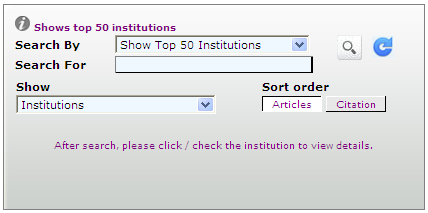
-
Search options: There are two different options available before you execute Search:
While executing search, retrieval of institute records can use any of the following two options:
- Retrieve institutes based on max number of Articles being submitted
- Retrieve institutes based on max number of Citations received
Note: The above options can be used only when you are searching for more than one institute, so for example if you have Searched for Subject category "Economics" the list of institutions can be retrieve based on:
Max number articles being submitted by an institute
Or
Max number of citations received by an institute
Once the list of institution are displayed, select any institution or its parent for analysis.
To select just click on the institution (it will be marked by tick  ) the selected institution will be added in the list as shown here. At a time only 5 institutions can be analyzed, there is X
button to remove the institution to let you select other for analysis.
) the selected institution will be added in the list as shown here. At a time only 5 institutions can be analyzed, there is X
button to remove the institution to let you select other for analysis.

This is the final step to see the details about the institution, for that just click on Details hyperlink, this will display graphs with details of articles published under different years. Table below shows other details like, article count, citation received,

Click on the count below Citation or Articles column, a graph will display for both article and citation. Click on Subject Categories will display a Pie chart of all articles under different subject categories, similarly graphs will be shown for others, Publications, Document Type
There is an option to show detail in a table format as well, click on Table hyperlink.
Information displayed in the table:
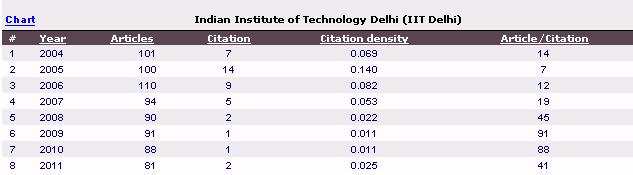
Description of table:
- Each column data can be sorted
- Citation density – is calculated as number of citation received divided by total article published for that year/category.
- Article/Citation tells you about the average citation (i.e. for each citation how many articles are there).

The Settings option allows you to retrieved records based on max article count or max citation. This option is available when Author is analyzed, for example a particular author may have max number of papers submitted but may not be maximum citations. Similarly author may have max citation for least number of articles published.
Please note only top 20 authors are retrieved based on either article count or citation (this is optional as suggested above).
| 


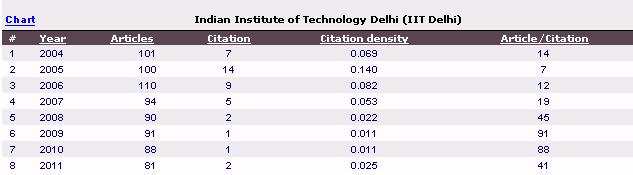

 all other institutions which are under Delhi University will be displayed.
all other institutions which are under Delhi University will be displayed.
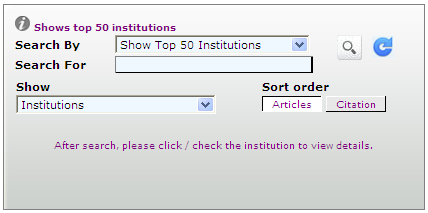
 ) the selected institution will be added in the list as shown here. At a time only 5 institutions can be analyzed, there is
) the selected institution will be added in the list as shown here. At a time only 5 institutions can be analyzed, there is 